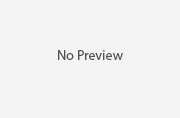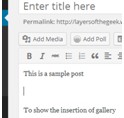How to Manage WordPress Categories
If you are familiar with WordPress, you probably know that it is that best content management service out there. It mainly runs on posts; each post filed under a specific category. This allows the readers to get to their required category as soon as possible, giving them a better experience and a reason to keep coming back to the website repeatedly.
You can even classify the categories into further categories and sub classes. You can assign a category to a parent category, just to maintain a proper hierarchy. While creating these divisions, make sure that you assign unique names to them all, this way proper classification is implemented, allowing readers to quickly navigate through your content to get to what they want.
The links to all the categories can be displayed wherever you want them to; it all depends on your theme and your arrangements. You can have them in the sidebar or in the footer. When you click on any specific category, all posts that come under it pop up. You can say that these categories are archives for similar posts. You can create Categories easily while creating a new post. You can easily make categories from a simple and easy-to-use panel. . Let us have a look at some tips and tricks that can help you manage the categories on your website.
Know Your content
The most important thing to keep in mind while managing categories is to know your content. You cannot have categories about all topics, nor should you have overlapping categories; this might mislead the readers, making a bad impression on them. On a Music website for instance, you can have categories like pop, rock, metal, R’n’B and others. Similarly, there could be categories like Movies and TV shows on the main tier. Then, there could be sub categories like movie genres, further sub categories, and so on.
Managing WordPress Categories
On the dashboard, a dedicated panel manages website categories from where the whole thing can be sorted. You can create new categories, edit the hierarchy and manage the entire website; you can change the names of the categories. Similarly, you can add descriptions to each one. To make the whole experience much more impressive, make sure you get the most out of these categories.
To make the most of the category option, you must make sure that you pay attention to detail in whole creation process. Make sure that you pay attention to each of these properly:
Category Name:
Make sure that it is unique, never been used on the same website before.
Category Slug:
Make sure that you make the slug unique. The slug is used in the URL of the post. For instance, setting a category name of “Recipes” and slug of “recipes” will show up added to the URL as abc.com/blog/recipes.
Category Parent:
Using this option, you can make the whole thing hierarchical. For Music, you can have sub-categories like Pop, Rock, Hard Rock & Metal, etc. For photography, you can have themes as headers, for instance, spring, grayscale, yellows and winter; they will then be subdivided into the specific events of each theme. The sub categories will not be shown differently, rather, they will be indented under their Parent Categories. In the categories menu you can click on the main category to display sub categories if there are any.
Description
Descriptions are optional. While some themes take advantage of descriptions, others do not. The ones using them are used to make the experience even more exclusive and interesting. From an administrative point of view, the descriptions help make proper classifications.
Now that you have filled the whole form, it is time to save it and get it to use. Make sure you plan it out well before you start uploading any content, for if you do not, you will face huge issues when you have a diverse variety of content on the website. Classifying it could have been a hectic task if it were not for this helpful tool.