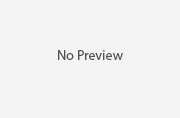Essential Things to do After Installing WordPress
Due to ease of use, WordPress has grown from a simple content management into a very powerful platform. Although you can make all sorts of websites using WordPress, you should configure it to get the most of this platform i.e. you should change the default settings to match your needs. Setting up WordPress is not a hectic task, it can be up and running in a matter of minutes. Configuring it further to get the most of the platform to make it truly reflect your business/ideology might be a tad more complicated. This article is aimed at enlightening you about steps to take after installing WordPress in order to personalize their site.
Delete the Default Admin Account
You should do this step in order to make your site more secure. What WordPress does is that it makes an admin account for the users to easily log into their site. As this is a known fact, hackers target this account so that they can get into your website without much hassle. Therefore, what you should do is create a new account with admin privileges and delete the default account. This might not be a state of the art protection but it is a start.
Modify the Permalink Structure
The default permalink structure of WordPress is not good for SEO as it features a forum-like style. To change it, go to the Settings, then permalinks, then common settings. Here you can play with the permalink structure to align it with your website. While the common convention is to feature the post ID and name, you can go ahead and change the structure to fit your needs.
Upload and Activate a theme
The default WordPress theme might work for some people, but for most, it is not going to. Conduct a thorough search through the official WordPress repository and the other sites featuring free and featured WordPress themes. Select the one that fits your needs, download it and upload it to your WordPress site. Make it look like the way you want it to.
Activate Akismet
For those of you who don’t know Akismet, it is a built in feature that filters out spam. The best thing about it that it doesn’t require much interaction. You just have to activate it and let the plug-in do the rest.
Installation of backup plug-ins
Although there is a built-in functionality in WordPress to backup and restore the site, you should install plug-ins to help you with that. There are a great many plug-ins available on the market, and they are pretty good. Their download numbers are in thousands, so you can imagine. Installing plugins will help you automate the process, so that you can sit back and let the automated procedure keep track of all the activities.
Proper Indexing
This is a very important step to begin with. To improve your Search Engine Standing you should make a proper robot.txt file. It makes it easier for Search Engines to go through your site and index it. Your site can get indexed with the default file, but it is always better to make a custom robot.txt file which will help you to a great extent.
These are some of the essential things which will help you greatly if you do them. They will provide your blog with considerable advantage. Apart from these things, you should take care of the following too, but be advised. If you do not have any prior technical knowledge this might not be a very good idea as it could screw up your site leaving you to follow developers to get it fixed. Anyway, you should make the following changes in the functions.php file.
Change/Hide the login errors
When you fail to input the correct credentials, WordPress prompts you to try again. When you succeed, it shows you a detailed error in the dashboard, something like your username and password. This might be considered helpful but it is a great help to the hackers; they can easily lift your credentials from here. To disable it, add this snippet to create custom login errors:
functionthemexyz_login_errors(){
return 'Nice Try Dude!!! Don’t Make Me hurt You!!!';
}
add_filter( 'login_errors', 'themexyz_login_errors' );
Removing the extra feeds
WordPress generates way too many feeds i.e. the Main feed, the Single Post feed, the Archive feed, the Category feed and the Comment feed. While getting your site indexed, this might become a huge hindrance i.e. having way too many feeds. You can remove the feeds without having to remove the main feed. Just add this snippet:
remove_action( 'wp_head', 'feed_links', 2 );
remove_action( 'wp_head', 'feed_links_extra', 3 );