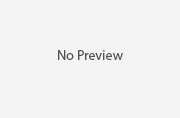Breakdown of Options for WordPress: Backup and Restore
Backing up a WordPress website is perhaps the most overlooked task in WordPress maintenances. Any admin, blogger or webmaster should properly program a backup schedule to ensure that the site can be restored and recovered without losing too much data and as soon as possible. This backup could be needed whenever there is a problem, may it be a failure or a hack. The sooner you recover your site, the lesser the interruption that your business will have to face.
This article is aimed at site administrators to let them know the basics of backing up a WordPress site. You will get to know how to automate the process and how to perform manual backups. Of course, this can be achieved by the use of plug-ins and getting to the source yourself. So, let us have a look.
Automatic Backup
For automatic backups, there are many plug-ins you can opt for. Here, some have been discussed:
BackUp WordPress
This is a great plug-in; not only will it allow you to save your content but also, it allows administrators to backup their entire database. The best part is not that it allows you to do that on a schedule, it is that it allows you to manage various schedules. Just set one and let this plug-in do its magic.
Updraft – WordPress Backup and Restoration
Now, this plug-in is a superstar; it has been downloaded over 6 million times. It comes with a thorough documentation, is very easy to use and is completely free. Moreover, it provides the flexibility of backing up your data wherever you want; be it Dropbox or Amazon cloud.
Manual Backup
Simply put, WordPress is a database driven Web-App. For a complete manual backup, you will need to perform the following steps:
Backup the Website and Blog Files
Backup all the necessary files, the core WordPress files that contain the themes, the plug-ins and the web application files themselves.
- Make a local copy of all the files in the public_html directory because they are:
o WordPress core files.
o Theme Files
o Images & other media files
o All code files
o Additional files containing meta data & page’s content
Your website comprises of all these files; you need to make sure that you have the latest copy of them all to avoid any kind of loss. You can use the backup option provided by many hosts in the cPanel. Alternatively, you can connect to the account via an FTP client and download all the files from there.
Backup the WordPress database
The WordPress content and user information consists of posts, usernames and passwords along with the plethora of other settings/customizations. If you are unsure about the name of the database then you can check it from the wp-config.php file, which can be found in the root directory of your website. You can use your cPanel to backup your database or even use the phpMyAdmin to make a local copy of the database.
phpMyAdmin
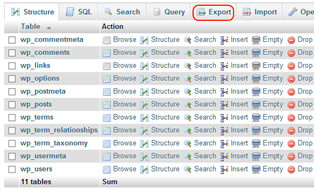 When you have logged into the phpMyAdmin panel you will probably see many databases (depending on your web development activities). Select the one used in your WordPress site. You will see a tab next, reading Export. Click on it and then select Custom Export to highlight all attribute names in the next menu. Once you are done, you will get a file that, when imported into any database, will restore your database for you.
When you have logged into the phpMyAdmin panel you will probably see many databases (depending on your web development activities). Select the one used in your WordPress site. You will see a tab next, reading Export. Click on it and then select Custom Export to highlight all attribute names in the next menu. Once you are done, you will get a file that, when imported into any database, will restore your database for you.
cPanel backup
When you have logged onto your control panel, click on the backup icon that can be found in the ‘files’ section. When the page for the backup options finishes loading, click on the database name used with your WordPress site found under the section, titled “Download a MySQL Database backup”. As you click on it, a compressed script file will be automatically downloaded to your computer, which, when executed, will restore your website’s database.
Now that you know the basics, I recommend some tips and tricks to you: if you are not a techie, then automatic backup is what you should use; you might mess up in the manual backup and end up losing all your data. The above-mentioned plug-ins come with very thorough documentation, which will prove to be very helpful in case of any issue you might face. Other than that, if you have prior technical knowledge and feel confident that you can do it, only then should you go forward with it.